In today’s fast-paced work environment, productivity tools that enhance efficiency and streamline tasks are invaluable. One of the most exciting advancements in this realm is Copilot Pro AI, integrated with Microsoft 365 apps. This powerful combination can significantly boost your productivity by leveraging artificial intelligence to automate tasks, provide intelligent insights, and enhance your workflow. Here’s a comprehensive guide on how to use Copilot Pro AI with Microsoft 365 apps to maximize your productivity.
What is Copilot Pro AI?
Copilot Pro AI is an advanced artificial intelligence tool designed to integrate seamlessly with Microsoft 365 apps. It acts as a virtual assistant that helps users by automating repetitive tasks, offering smart suggestions, and providing data-driven insights. Whether you’re working in Word, Excel, Outlook, or any other Microsoft 365 application, Copilot Pro AI enhances your efficiency and helps you make the most out of your tools.
Getting Started with Copilot Pro AI in Microsoft 365
Before you can fully utilize Copilot Pro AI, you need to ensure that it is properly set up and integrated with your Microsoft 365 apps. Follow these steps to get started:
Set Up Copilot Pro AI
To start using Copilot Pro AI, you first need to ensure that it is activated in your Microsoft 365 account. Depending on your organization’s settings, you may need administrative access to enable this feature. Once enabled, Copilot Pro AI will be available across your Microsoft 365 apps.
Familiarize Yourself with Its Features
Copilot Pro AI offers a range of features designed to enhance your productivity. Take some time to explore these features within each Microsoft 365 app to understand how they can benefit you. Features may include task automation, smart suggestions, and advanced data analysis.
How to Use Copilot Pro AI with Microsoft 365 Apps
In Microsoft Word
Copilot Pro AI can revolutionize how you work in Word by streamlining your writing process:
Automated Content Creation: Use Copilot Pro AI to generate drafts or suggestions based on your input. This can save time on initial drafts and provide creative ideas to enhance your documents.
Grammar and Style Enhancements: The AI can analyze your writing for grammar, style, and tone, offering suggestions to improve clarity and readability.
Formatting Assistance: Copilot Pro AI can automatically format your document according to predefined styles or guidelines, ensuring consistency and professionalism.
In Microsoft Excel
Excel users can benefit greatly from Copilot Pro AI’s advanced data analysis capabilities:
Automated Data Entry: The AI can help with data entry by predicting and suggesting entries based on previous data, reducing manual input.
Smart Data Insights: Copilot Pro AI can analyze your data and provide insights, trends, and patterns that you might not easily see. This can help in making informed decisions quickly.
Formula Assistance: It can suggest and autocomplete complex formulas, making data manipulation and analysis more efficient.
In Microsoft Outlook
Enhance your email productivity with Copilot Pro AI in Outlook:
Email Drafting: The AI can help draft emails based on your input, including suggested responses and auto-completion of common phrases.
Smart Scheduling: Copilot Pro AI can analyze your calendar and suggest optimal times for meetings, helping you manage your schedule more effectively.
Email Organization: It can automatically categorize and prioritize emails, ensuring that you focus on the most important messages first.
In Microsoft PowerPoint
Create impactful presentations with the assistance of Copilot Pro AI in PowerPoint:
Design Suggestions: The AI can recommend design elements, layouts, and color schemes based on your content, enhancing the visual appeal of your presentations.
Content Summarization: Copilot Pro AI can summarize long sections of text, making it easier to present key points clearly and concisely.
Slide Automation: Automate repetitive tasks such as slide formatting and content placement, saving time and ensuring consistency across your presentation.
Tips for Maximizing Productivity with Copilot Pro AI
To get the most out of Copilot Pro AI, consider the following tips:
1. Integrate It Into Your Daily Workflow
Make Copilot Pro AI a part of your daily routine by using its features regularly. The more you use it, the more proficient you’ll become at leveraging its capabilities to enhance your productivity.
2. Customize Its Features
Tailor Copilot Pro AI to fit your specific needs by customizing its features. Adjust settings and preferences to ensure that it aligns with your workflow and helps you achieve your productivity goals.
3. Stay Updated with New Features
Copilot Pro AI is continuously evolving, with new features and improvements being regularly introduced. Stay informed about updates and new functionalities to ensure you’re using the tool to its fullest potential.
4. Use It for Collaborative Work
Leverage Copilot Pro AI in collaborative settings to streamline team projects. Its features can help coordinate tasks, manage project timelines, and ensure that all team members are on the same page.
5. Provide Feedback for Improvement
If you encounter any issues or have suggestions for improvement, provide feedback to help enhance Copilot Pro AI. Your input can contribute to the development of more effective features and functionalities.
FAQs
What is Copilot Pro AI and how does it work with Microsoft 365 apps?
Copilot Pro AI is an advanced artificial intelligence tool that integrates with Microsoft 365 apps to enhance productivity. It automates tasks, provides smart suggestions, and offers data-driven insights to improve your efficiency across various applications.
How do I activate Copilot Pro AI in my Microsoft 365 account?
To activate Copilot Pro AI, ensure that it is enabled in your Microsoft 365 account settings. You may need administrative access to activate it, depending on your organization’s settings.
What are some key features of Copilot Pro AI in Microsoft Word?
Key features in Word include automated content creation, grammar and style enhancements, and formatting assistance, which help streamline the writing process and improve document quality.
How can Copilot Pro AI assist with data analysis in Excel?
In Excel, Copilot Pro AI helps with automated data entry, smart data insights, and formula assistance, making data manipulation and analysis more efficient and accurate.
Can Copilot Pro AI help with email management in Outlook?
Yes, Copilot Pro AI can assist with drafting emails, scheduling meetings, and organizing emails, improving email management and communication efficiency.
What benefits does Copilot Pro AI offer in PowerPoint presentations?
Copilot Pro AI in PowerPoint provides design suggestions, content summarization, and slide automation, enhancing the visual appeal and effectiveness of presentations.
How can I stay updated with new features of Copilot Pro AI?
Stay informed about updates and new features by following official Microsoft announcements and checking for updates within the Copilot Pro AI tool itself.
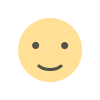
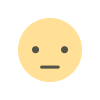

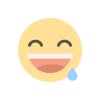
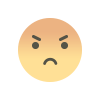
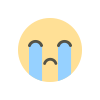
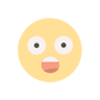

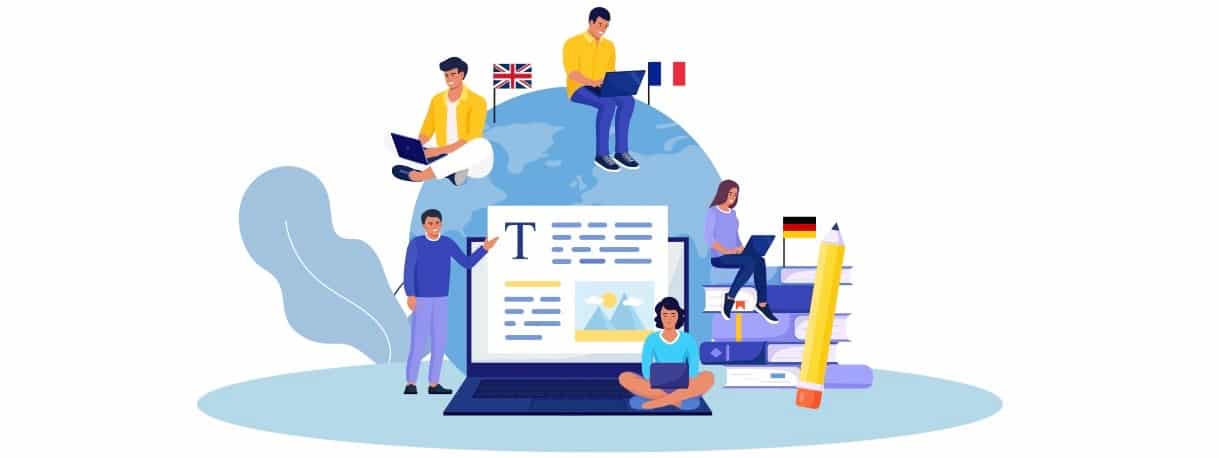










.jpg)
.jpg)
