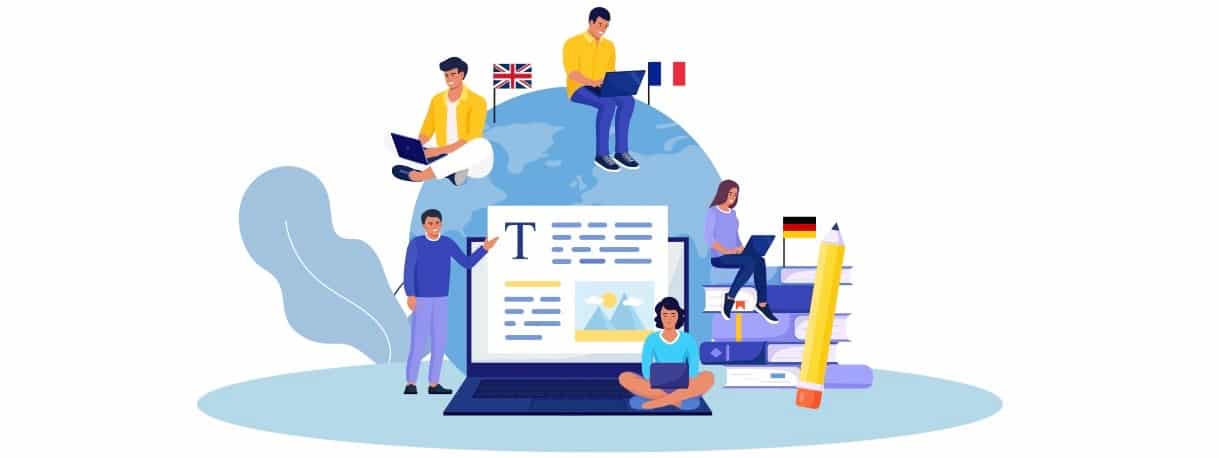The Complete Guide to Understanding and Choosing an Internal Hard Drive

When it comes to computer storage, one of the most critical components that determine your system’s performance and capacity is the internal hard drive. Whether you're upgrading your computer, building a new one, or just trying to understand how storage devices work, this guide will provide in-depth information about the different types of internal hard disk drives, their functionalities, and how to select the right computer internal hard drive for your needs.
What is an Internal Hard Drive?
An internal hard drive is a device inside your computer or laptop that stores all your data, including the operating system, applications, documents, media files, and other information. It’s an essential part of your computer's storage system, and the way it's structured plays a significant role in your system's overall performance.
The internal hard drive is housed inside the computer's casing, typically connected to the motherboard using cables. Unlike external drives, which are portable, internal drives are fixed and primarily used for running operating systems and storing files that are essential for day-to-day computing.
Understanding the Internal Hard Disk Drive
The internal hard disk drive (HDD) is a traditional storage device that uses magnetic storage to read and write data. It’s made up of one or more platters that spin at high speeds, and the data is written on these platters using a read/write head. While newer technologies like Solid State Drives (SSDs) are gaining popularity, the HDD remains widely used because of its cost-effectiveness and ability to store large amounts of data at a relatively low price.
The Components of an Internal Hard Disk Drive
- Platters: Circular disks that store data magnetically. Each platter has a set of tracks and sectors where data is stored.
- Read/Write Head: A small device that moves across the platters to read data from and write data to the disk surface.
- Spindle: The motor that spins the platters.
- Actuator Arm: Moves the read/write heads across the surface of the platters to access data.
- Controller Board: Manages data flow between the computer and the hard drive.
Computer Internal Hard Drive: How It Works
A computer internal hard drive works by storing data on the spinning platters inside the drive. When you save a file, the operating system sends the data to the internal hard drive, where it's stored magnetically on the platters. Similarly, when you open or retrieve a file, the read/write head locates the data and transfers it to the computer's RAM.
Data Storage on Internal Hard Drives
When you store data on an internal hard drive, it’s arranged in sectors and clusters. The size of each sector is typically 512 bytes, and clusters are groups of sectors. The operating system manages these sectors and clusters to organize data effectively, ensuring efficient access.
Speed and Performance of Internal Hard Drives
The performance of a computer internal hard drive largely depends on the speed at which the platters spin. Hard drive speeds are measured in revolutions per minute (RPM), and common RPMs are 5400 RPM, 7200 RPM, and 10,000 RPM. The higher the RPM, the faster the drive can read and write data.
Comparing Internal Hard Drives with Solid State Drives (SSD)
While internal hard drives are traditional and widely used, Solid State Drives (SSDs) have emerged as a popular alternative due to their speed and reliability. However, both storage types have their own advantages and disadvantages.
Internal Hard Drive vs. Solid State Drive (SSD)
-
Speed:
- Internal HDD: Slower speeds, especially with 5400 RPM drives.
- SSD: Much faster than HDDs, providing near-instant boot times and quicker file transfers.
-
Capacity:
- Internal HDD: Offers much larger storage capacities, making it ideal for those who need to store large amounts of data at a lower price.
- SSD: Generally more expensive per GB, but prices have been decreasing, and higher capacities are available.
-
Durability:
- Internal HDD: More prone to mechanical failure due to moving parts (platters and read/write heads).
- SSD: No moving parts, so more durable and resistant to physical shocks.
-
Price:
- Internal HDD: Generally much cheaper per GB.
- SSD: More expensive per GB but offers better performance.
How to Choose the Right Internal Hard Drive for Your Computer
When selecting the best internal hard drive for your computer, several factors must be considered to ensure that it meets your storage needs and performance expectations.
Factors to Consider When Choosing an Internal Hard Drive
-
Storage Capacity: How much data do you need to store? Internal hard drives range from 500GB to several terabytes (TB). If you need to store a large amount of data like videos or games, opt for a drive with more capacity.
-
Speed (RPM): Choose the RPM based on your performance needs. 7200 RPM drives are ideal for general computing and gaming, while 5400 RPM drives are sufficient for less intensive tasks.
-
Cache Size: The larger the cache size, the faster the data can be accessed. Look for a cache size of at least 32MB for good performance.
-
Form Factor: Make sure the drive is compatible with your computer. The most common form factor for internal hard drives is 3.5 inches for desktop PCs and 2.5 inches for laptops.
-
Reliability and Warranty: Choose a brand that offers a solid warranty and is known for producing reliable drives. Western Digital, Seagate, and Toshiba are some of the most well-known brands.
Common Issues with Internal Hard Drives and How to Fix Them
While computer internal hard drives are generally reliable, they can develop issues over time. Here are some common problems and their potential solutions:
-
Slow Performance:
- This could be due to fragmentation or a full drive. Try defragmenting your hard drive (for HDDs) or moving data to free up space.
-
Clicking Sounds:
- Clicking or grinding noises from an internal hard drive usually signal mechanical failure. Backup your data immediately and consider replacing the drive.
-
Corrupted Files:
- File corruption can occur if the drive is failing or if files are improperly closed. Running a disk check utility (such as CHKDSK on Windows) can sometimes fix the issue.
-
Drive Not Detected:
- This could be due to a loose connection or a failing drive. Check the cables and connectors, and if the problem persists, replace the drive.
How to Maintain Your Internal Hard Drive
Proper maintenance can extend the life of your internal hard drive and improve its performance.
- Regular Backups: Always backup your data to an external drive or cloud storage to protect against data loss.
- Defragment Your Drive: If you're using an HDD, regular defragmentation helps organize fragmented data and improve access speeds.
- Keep Your PC Clean: Dust can build up inside your computer, affecting airflow and causing overheating. Regular cleaning can prevent this.
- Check Disk Health: Use tools like CrystalDiskInfo or your computer’s built-in disk health utilities to monitor the health of your internal hard drive.
Conclusion
Choosing the right internal hard drive and maintaining it properly can make a significant difference in your computer’s performance. Whether you're looking for a large-capacity internal hard disk drive or a fast, reliable computer internal hard drive, understanding the differences and how each component works will help you make an informed decision.
By considering factors like speed, capacity, and reliability, you can ensure that your storage device meets your needs for years to come. Don’t forget to regularly back up your data and keep your hard drive well-maintained to avoid potential issues.
Frequently Asked Questions (FAQs)
1. What is the difference between an internal hard drive and an external hard drive?
An internal hard drive is installed inside your computer, while an external hard drive is a portable storage device that connects to your computer through USB or other ports.
2. How long does an internal hard drive typically last?
An internal hard drive can last anywhere from 3 to 5 years, but the lifespan depends on factors like usage, maintenance, and the quality of the drive.
3. Can I upgrade my internal hard drive for more storage?
Yes, you can upgrade your internal hard drive by replacing it with a larger capacity drive. Make sure to back up your data and reinstall your operating system if necessary.
4. What is the speed of an internal hard drive measured by?
The speed of an internal hard drive is measured by its RPM (revolutions per minute). A higher RPM generally indicates faster data transfer speeds.
5. Should I choose an internal hard disk drive (HDD) or a solid-state drive (SSD)?
If you need more storage at a lower price, an HDD is a good option. However, if you prioritize speed and durability, an SSD is the better choice.
What's Your Reaction?
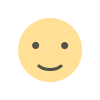
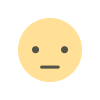

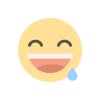
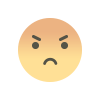
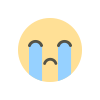
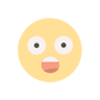






.jpg)
.jpg)