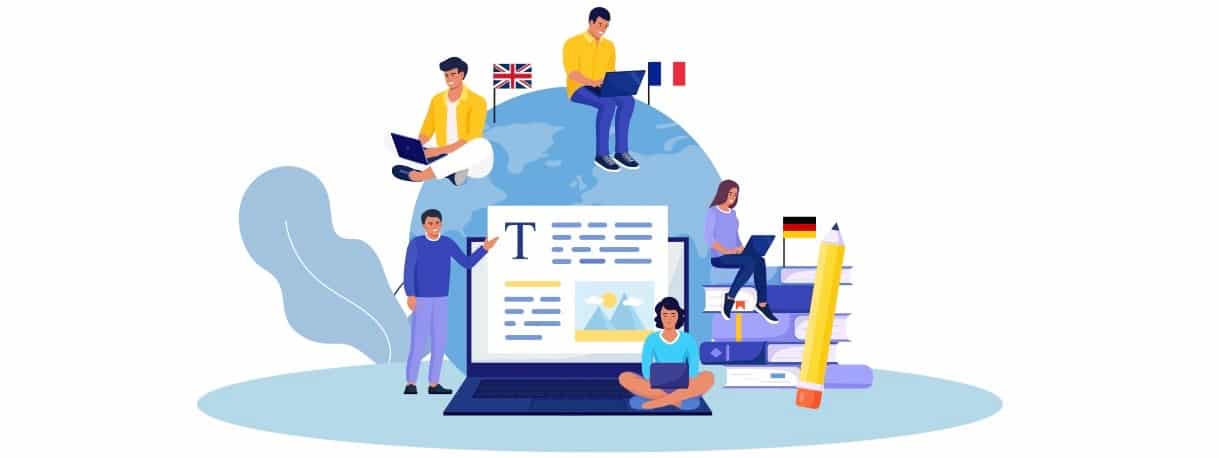How to Test Your Phone’s Sensors with Diagnostic Software
Learn how to test your phone’s sensors with phone diagnostic software and troubleshoot issues, with expert help from Phone Clinix.

In the world of smartphones, sensors play an essential role in providing a smooth and responsive user experience. Whether it's the accelerometer tracking your motion, the proximity sensor detecting when you’re holding the phone to your ear, or the gyroscope helping with the orientation, these sensors are what make your phone "smart." However, when these sensors malfunction, it can affect your phone's overall performance and usability.
Fortunately, there's a way to easily test and troubleshoot these sensors without needing to visit a repair shop: phone diagnostic software. This software allows users to run tests on different hardware components, including the sensors, to identify and diagnose any potential issues.
In this article, we’ll guide you through the process of testing your phone’s sensors using phone diagnostic software and explain how services like Phone Clinix can assist in making sure your phone is working optimally.
What Are Smartphone Sensors?
Before diving into testing your phone’s sensors, let’s first understand the types of sensors commonly found in smartphones:
1. Accelerometer
The accelerometer is responsible for detecting the phone’s orientation and motion. It helps your phone know when you’ve tilted it for landscape mode, when you’re shaking it, and it plays a role in fitness tracking apps. If the accelerometer isn’t working properly, you may experience issues with screen rotation, gaming, or motion-based applications.
2. Gyroscope
A gyroscope works in conjunction with the accelerometer to detect rotation and angular movement. It allows for more precise tracking, which is why it’s essential in gaming apps, augmented reality (AR) apps, and navigation features like Google Maps.
3. Proximity Sensor
The proximity sensor detects how close your phone is to your body, which is particularly useful when you hold your phone to your ear during calls. It turns off the display when your phone is near your face, preventing accidental touches.
4. Ambient Light Sensor
This sensor detects the amount of light in your environment and adjusts your phone’s screen brightness accordingly. It helps to save battery life and ensures optimal visibility in various lighting conditions.
5. Fingerprint Sensor
The fingerprint sensor enables biometric security, allowing users to unlock their phones, authenticate payments, or access secure apps using their fingerprints.
6. Magnetometer
The magnetometer is the sensor used for detecting magnetic fields, which helps in navigation apps and compass features. It can also work alongside the accelerometer and gyroscope to offer more precise location and movement tracking.
Each of these sensors plays a crucial role in the daily functionality of a smartphone. If any of these sensors malfunctions, it can significantly impact your experience. Fortunately, phone diagnostic software can help you test and troubleshoot these sensors before resorting to costly repairs.
Why Test Your Phone’s Sensors?
Testing your phone’s sensors is important for several reasons:
1. Improved Performance
When sensors are functioning properly, your phone performs better. Problems with sensors can cause issues like screen rotation not working, unresponsive touch input, or even app crashes. Running diagnostic tests ensures that your phone’s sensors are working as they should.
2. Troubleshooting Sensor Issues
If you notice that certain features like auto-brightness, gaming motion controls, or GPS navigation aren't working correctly, it could be due to a sensor issue. Diagnostic software can help you pinpoint which sensor is malfunctioning.
3. Avoiding Unnecessary Repairs
Instead of guessing or assuming the problem, using diagnostic software will tell you exactly which sensor (or part of your phone) needs attention. This allows you to either fix it yourself or take the phone to a professional for repairs, potentially saving time and money.
4. Verifying the Quality of a Used or Refurbished Phone
If you are buying a used or refurbished phone, using phone diagnostic software can give you peace of mind. It ensures that all sensors and components are working properly, reducing the likelihood of buying a faulty device.
How to Test Your Phone’s Sensors Using Diagnostic Software
Testing your phone’s sensors has never been easier, thanks to phone diagnostic software. Here’s a step-by-step guide to help you run diagnostic tests on your sensors.
Step 1: Choose Your Diagnostic Software
There are various diagnostic tools available for both Android and iOS devices. For Android users, apps like “Phone Doctor Plus” or “Sensor Box for Android” are commonly used for sensor testing. iPhone users can benefit from the built-in diagnostic tools, although some third-party apps like “Lirum Device Info” can provide additional features.
For a more thorough and professional diagnostic, you can also rely on services like Phone Clinix that offer comprehensive diagnostic tests for all the sensors in your device.
To get started, download and install the diagnostic software of your choice.
Step 2: Open the Diagnostic Tool
Once you’ve installed the software, open the app, and look for an option that says “Sensor Test,” “Hardware Test,” or something similar. Most diagnostic apps will allow you to select which sensors you want to test. Some will automatically test all sensors, while others will provide you with a list of sensors to check individually.
Step 3: Select the Sensors to Test
If the app allows you to choose specific sensors, you can select the following:
-
Accelerometer Test: This will test your phone’s ability to detect movement and orientation.
-
Gyroscope Test: This will test the phone’s ability to detect rotation and angular movement.
-
Proximity Sensor Test: Check if your phone’s screen turns off when held to your ear.
-
Ambient Light Sensor Test: Verify if the screen brightness automatically adjusts according to the light in your environment.
-
Fingerprint Sensor Test: Check if the fingerprint sensor responds accurately and unlocks your phone.
-
Magnetometer Test: This test is helpful if you use navigation apps or a compass.
Step 4: Perform the Test
Once you’ve selected the sensors to test, follow the on-screen instructions. For example, for the proximity sensor, you may need to move your hand near the phone’s front-facing area to check if the screen turns off. Similarly, for the accelerometer, the app may ask you to rotate your phone to see if the orientation changes correctly.
Step 5: Review the Results
After the test is completed, the diagnostic tool will give you a report on the condition of each sensor. If any sensors are not functioning properly, the report will usually display an error message or indicate the specific sensor that failed. For example, you might see a message like “Proximity sensor not detected” or “Accelerometer malfunction.”
Step 6: Take Action Based on the Results
If the diagnostic software shows that one or more sensors are malfunctioning, you have a few options:
-
Calibrate the Sensor: Some apps offer calibration tools that help fix minor sensor issues, like unresponsive touch or auto-brightness problems.
-
Software Fixes: Sometimes, sensor problems can be due to outdated software or a temporary glitch. Make sure your phone’s operating system is up-to-date, as software updates can fix sensor issues.
-
Visit a Repair Shop: If calibration or software fixes don’t work, it might be time to visit a professional. Services like Phone Clinix can run more detailed diagnostics and provide repairs for faulty sensors.
How Phone Clinix Helps with Sensor Diagnostics
If you want a more advanced and professional diagnostic service, Phone Clinix is a trusted provider that offers comprehensive diagnostic tools for testing your phone’s sensors. Their services provide:
-
In-depth diagnostics: Phone Clinix uses advanced diagnostic software to test all of your phone’s sensors, including the accelerometer, gyroscope, proximity sensor, and more.
-
Accurate reports: After running the diagnostics, Phone Clinix provides a detailed report on the condition of your phone’s sensors, highlighting any issues that need attention.
-
Expert repairs: If any sensors are found to be faulty, Phone Clinix offers repair services to fix or replace the faulty components.
For a reliable and thorough sensor test, visit Phone Clinix for professional diagnostic solutions.
Conclusion
Testing your phone’s sensors using phone diagnostic software is an essential step in troubleshooting issues with your device. Whether you’re dealing with a malfunctioning screen rotation, GPS inaccuracies, or issues with touch sensitivity, running diagnostic tests can help you pinpoint the root of the problem.
By following the steps outlined in this guide, you can easily test and troubleshoot the sensors on your phone. Services like Phone Clinix offer comprehensive testing and repair services, ensuring that your device operates at its full potential.
Don’t wait for sensor issues to worsen – use phone diagnostic software today to keep your phone in top condition and enhance your overall mobile experience.
What's Your Reaction?
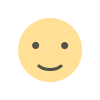
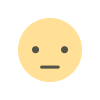

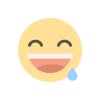
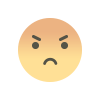
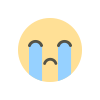
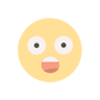









.jpg)
.jpg)