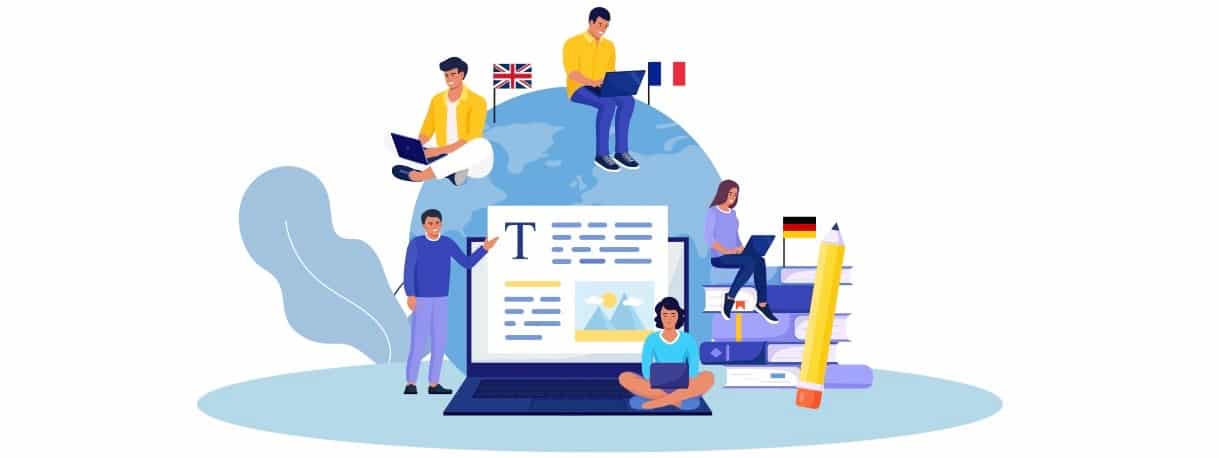Everything You Need to Know Before Setting Up FortiGate-101F
The FortiGate 101F is an industry-leading next-generation firewall designed to provide comprehensive network protection for small and medium-sized businesses. With its powerful FortiOS software, the FortiGate-101F integrates a suite of advanced security features including intrusion prevention, SSL inspection, VPN support, and SD-WAN

The FortiGate 101F is an industry-leading next-generation firewall designed to provide comprehensive network protection for small and medium-sized businesses. With its powerful FortiOS software, the FortiGate-101F integrates a suite of advanced security features including intrusion prevention, SSL inspection, VPN support, and SD-WAN. These features ensure that your business remains secure while maintaining high-speed network performance.
Before setting up your FortiGate-101F, it’s essential to understand the necessary configuration steps and best practices to maximize its security and performance. This guide covers everything you need to know, from the initial setup to optimizing the firewall for your network.
What is FortiGate-101F?
The FortiGate-101F is a high-performance firewall appliance powered by FortiOS, designed to offer advanced threat protection for businesses and distributed networks. It supports a range of network security features such as intrusion prevention, secure VPN connections, SSL traffic inspection, and SD-WAN. The FortiGate-101F is perfect for small to medium-sized businesses looking for affordable, high-performance network security without compromising on quality.
Key Features of FortiGate-101F
|
Feature |
Description |
|
Firewall Throughput |
20 Gbps |
|
VPN Throughput |
9 Gbps |
|
IPS Throughput |
4 Gbps |
|
SSL Inspection |
Yes |
|
SD-WAN Support |
Yes |
|
Concurrent Sessions |
4 Million |
|
Interfaces |
12 x GE RJ45, 2 x GE SFP+, 2 x USB ports |
Everything You Need to Know Before Setting Up FortiGate-101F
Setting up the FortiGate-101F requires careful planning and attention to detail to ensure it provides optimal protection and performance. Here's a step-by-step guide on how to get started:
1. Initial Setup and Physical Installation
Before you begin configuring the FortiGate-101F, you must first ensure that the physical installation is done correctly:
-
Power the Device: Connect the FortiGate-101F to a power source using the provided power cable.
-
Network Connections:
-
Connect the WAN port (labeled WAN or Internet) to your internet modem or router.
-
Connect the LAN port (labeled LAN or Internal) to your internal network, such as a switch or router.
|
Benefit |
Description |
|
Easy Installation |
The FortiGate-101F offers simple physical setup with minimal connections needed. |
|
Flexible Networking |
Use the WAN and LAN ports for internet and internal network connectivity. |
2. Accessing the Management Interface
Once the device is physically installed, you can log into the FortiGate-101F to configure it. Follow these steps:
-
Connect Your Computer: Connect your computer or laptop to the LAN port of the FortiGate-101F.
-
Log into FortiOS: Open a web browser and enter the default IP address of the firewall: 192.168.1.99.
-
Login Credentials: The default username is admin, and there is no default password (leave it blank).
|
Benefit |
Description |
|
Easy Web Access |
Access the FortiGate-101F interface through a browser for quick configuration. |
|
Default Credentials |
Admin login credentials are pre-configured for ease of access. |
3. Change Default Password
One of the first tasks after logging in is to change the admin password for security purposes:
-
Go to the System settings.
-
Change the admin password to something strong and unique.
|
Benefit |
Description |
|
Improved Security |
Changing the default password ensures the firewall is secure from unauthorized access. |
|
Access Control |
A unique password ensures that only authorized users can manage the firewall settings. |
4. Network Configuration
Next, you’ll need to configure your network settings to ensure the FortiGate-101F integrates properly with your network infrastructure:
-
Assign Static IP Address: Set a static IP address for the LAN interface so that the firewall can easily be accessed from your network.
-
Configure DNS: Set up DNS servers to enable internet access for updates, threat intelligence, and external communication.
|
Benefit |
Description |
|
Customized IP Settings |
Assign a static IP to integrate the FortiGate-101F into your network seamlessly. |
|
Reliable Connectivity |
Set DNS servers to ensure smooth access to the internet and other online resources. |
5. Configuring Firewall Policies
After setting up the network, you will need to define firewall policies to control which network traffic is allowed and blocked. These policies help prevent unauthorized access and cyberattacks:
-
Navigate to Policy & Objects > IPv4 Policy.
-
Define source and destination networks, as well as the services (e.g., HTTP, HTTPS, FTP).
-
Choose the action to accept or deny traffic based on your network’s security needs.
|
Benefit |
Description |
|
Granular Control |
Set custom rules to allow or block specific types of traffic based on your business needs. |
|
Enhanced Protection |
Use policies to prevent malicious or unnecessary traffic from entering your network. |
6. Setting Up VPN for Remote Access
As remote work becomes more prevalent, it’s important to set up secure VPN connections. The FortiGate-101F supports both IPSec VPN and SSL VPN for secure access to the network from remote locations:
-
Navigate to VPN > IPSec VPN or SSL VPN.
-
Create VPN user accounts and configure authentication methods (e.g., two-factor authentication).
-
Enable VPN access to allow remote users to securely connect to your network.
|
Benefit |
Description |
|
Secure Remote Work |
Enable VPN to provide employees secure access from anywhere. |
|
Multiple VPN Types |
Use IPSec VPN for site-to-site or SSL VPN for individual remote access. |
7. Enable SSL Inspection
To protect against threats hidden in encrypted traffic, enable SSL inspection. This allows the FortiGate-101F to decrypt and inspect encrypted traffic for hidden threats such as malware, ransomware, and phishing.
-
Go to Security Profiles > SSL/SSH Inspection.
-
Enable Full SSL Inspection to decrypt and inspect all SSL/TLS traffic.
|
Benefit |
Description |
|
Detect Hidden Threats |
SSL inspection ensures encrypted traffic is fully scanned for malicious content. |
|
Prevent SSL-based Attacks |
Stop threats that hide in encrypted traffic from bypassing security. |
8. Set Up High Availability (HA) for Redundancy
To ensure maximum uptime, enable High Availability (HA). This configuration ensures that if one FortiGate-101F device fails, the backup device takes over seamlessly, minimizing any potential downtime.
-
Go to System > HA and enable HA mode.
-
Connect a secondary device to your setup for redundancy.
|
Benefit |
Description |
|
Uninterrupted Protection |
HA ensures that if the primary device fails, the backup takes over without disruption. |
|
Automatic Failover |
The secondary device automatically takes over in case of primary device failure. |
9. Monitoring and Logging
Regular monitoring is key to maintaining network security. The FortiGate-101F provides comprehensive logging features to track network activity and security events:
-
Enable logging in the FortiOS interface.
-
Use FortiAnalyzer for detailed reporting and to receive alerts on unusual network behavior.
|
Benefit |
Description |
|
Real-Time Monitoring |
Monitor network traffic and security incidents as they occur. |
|
Detailed Reporting |
Use FortiAnalyzer for in-depth analysis and security reports. |
Conclusion: Setting Up Your FortiGate-101F for Maximum Security
Setting up the FortiGate-101F is a straightforward process when you follow these steps. From initial installation to VPN configuration and SSL inspection, you can ensure that your network is secure and optimized for high-speed performance. With its high availability, scalability, and advanced security features, the FortiGate-101F provides everything you need to protect your business’s critical assets from evolving cyber threats.
By following the best practices outlined in this guide, you can configure the FortiGate-101F to maximize your network security and performance, ensuring that your business stays safe and operational for years to come.
Providing IT solutions globally, It hardware Solution caters to both business and public organizations. Acquire Cisco routers, switches, and other IT products from our selection.
What's Your Reaction?
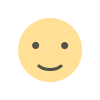
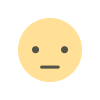

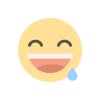
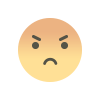
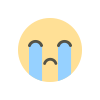
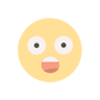








.jpg)
.jpg)