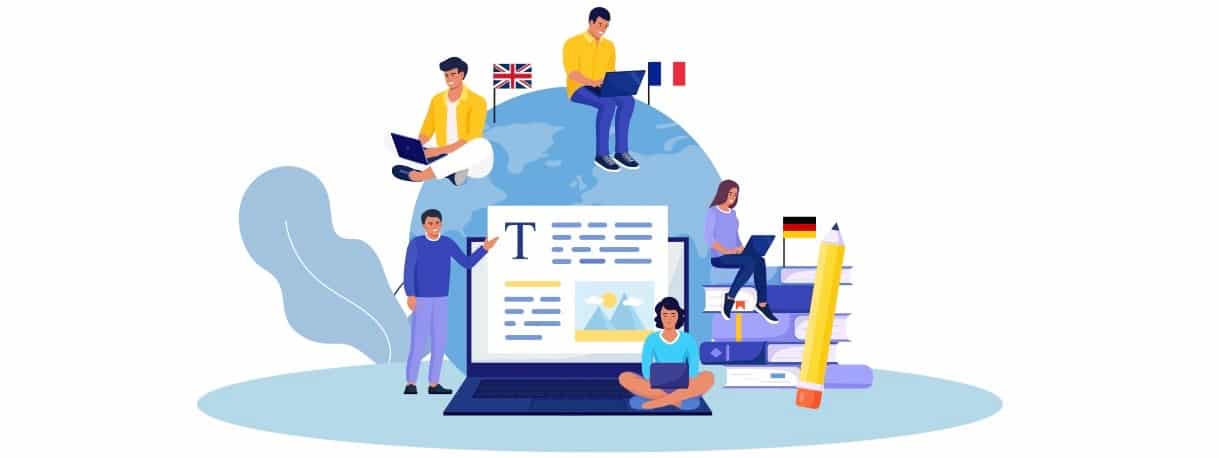10 Hidden Android TV Features You Didn't Know Existed
This article aims to uncover these lesser-known functionalities, revealing 10 hidden Android TV features that will leave you feeling like a true tech insider. From customizable settings to clever shortcuts, let's dive into the world of Android TV secrets.

Android TV has become a staple in modern living rooms, transforming our televisions into smart entertainment hubs. We stream our favorite shows, play immersive games, and even control our smart homes, all from the comfort of our couch. But beneath the surface of this user-friendly interface lies a treasure trove of hidden features that can significantly enhance your viewing experience. You might be using Android TV daily without realizing the potential it holds.
This article aims to uncover these lesser-known functionalities, revealing 10 hidden Android TV features that will leave you feeling like a true tech insider. From customizable settings to clever shortcuts, let's dive into the world of Android TV secrets.
Unleash Your Inner Gamer with Play Games Integration
Did you know your Android TV isn't just for streaming? It's a fully capable gaming console too! Google Play Games seamlessly integrates with Android TV, allowing you to download and play a wide array of games directly on your big screen.
- Beyond the Basics: Many users will simply see a game icon and click to play but there's more. Sign into your Google Play Games account and your progress, achievements, and saved data will synchronize across your devices. Pick up a game on your phone and continue it later on your TV!
- Controller Connection: Android TV supports various controllers, including Bluetooth gamepads, allowing you to immerse yourself in console-like gaming. Whether It's a simple retro arcade experience or a more complex RPG, your TV can now be the central hub for your gaming needs.
- Finding Games: You can browse Google Play Games from within the App store on your TV. Search by genre, rating, or check out the featured games section. Google often promotes great games for TV, making it easy to discover new favourites.
- Beyond the Standard: Consider using the Stadia app (if available in your region) to stream high-quality PC and console games onto your TV without the need for any extra hardware.
The Power of Voice: Beyond Basic Navigation
We've all used Google Assistant on Android TV to search for shows or launch apps, but its potential stretches far beyond these basic requests.
- Smart Home Control: Use voice commands to manage your smart home devices directly from your television. "Turn on the living room lights," "Set the thermostat to 22 degrees," or "Lock the front door" are just a few examples of the power at your fingertips.
- Contextual Searches: The Google Assistant on Android TV is incredibly context-aware. While watching a movie, say "Who starred in this?" to get instant information about the actors, or "What's the name of this song?" to identify background music.
- Set Reminders and Alarms: Don't let the time slip away. Use voice commands to set reminders for your upcoming appointments or alarms to ensure you wake up on time.
- Beyond Entertainment: Ask Google Assistant general questions, get weather updates, check sports scores or get a quick conversion. Your TV isn't just an entertainment device; it's a smart hub for your busy life.
Cast Your World: Seamless Screen Sharing Made Easy
While many are familiar with the basic casting function, understanding its full capabilities unlocks a new avenue of flexibility with Android TV
- Full Screen Mirroring: Android TV allows you to mirror your smartphone or laptop screen directly onto your television. This is perfect for showing off vacation photos, giving presentations, or playing mobile PS5 games on a larger display.
- App-Specific Casting: Instead of mirroring your entire screen, use the cast function within apps (youtube, spotify etc) to send specific videos, music, or content to your TV. This way you can use your phone for other things while content plays on your TV.
- Guest Sharing: The casting feature makes it easy for friends and family to share their photos, videos and music on your TV without needing to connect to your WiFi network or share their logins with you.
- Troubleshooting: If you are experiencing issues with casting, be sure to check your devices are connected to the same Wifi network and that they have the necessary permissions to cast to your TV.
The Developer Options: Power-User Customization
Hidden away in the settings menu are the "Developer Options," a treasure trove of advanced features for users who like to tweak their devices to the maximum.
- Enabling Developer Options: To unlock this, go to "Settings," then "About," and select "Build" several times until you see "You are now a developer!" message.
- Animation Scaling: Adjust the animation speed of the UI on your Android TV. You can speed it up for a snappier experience or slow it down for a smoother transition effect.
- Background Process Limit: Control the number of background processes running on your device. Limiting these can improve performance on older or lower-spec devices.
- USB Debugging: If you use ADB (Android Debug Bridge) for various purposes with Android, this option allows you to connect your PC to the TV via USB for debugging and development
- Warning: Be careful when changing developer settings. Incorrect changes can make your device unstable or not function correctly. If unsure, look up guides online specific to your Android TV model or consider leaving it untouched.
Side-Loading Apps: Expanding Your App Library
The official Google Play Store may not have every app you desire. Android TV allows you to side-load apps from other sources, giving you access to a wider variety of content and utilities.
- Enabling Unknown Sources: Navigate to "Settings," then "Security & Restrictions" and enable "Unknown Sources." This allows you to install APK files from sources outside of the Play Store.
- Downloading APK Files: You can use a cloud storage service like Google Drive or a file manager app to move APK files from your PC or smartphone to the Android TV. You can also use a file downloader app directly on your TV to access the APK's from specific links.
- Installation: Once the APK file is on your TV you will need a file manager to locate and install the app. Proceed with caution, and be sure that the source from which you downloaded the APK files is reputable.
- Security: Be very wary of the sources of APK files. Downloading them from untrusted sources can install malware and compromise your device. Stick to reputatable websites and sources.
Customizing Your Home Screen: Make It Your Own
The Android TV home screen might seem static but you can tailor the experience to your preferences.
- App Reordering: Long-press any app icon and drag it to arrange the order on your home screen. This allows you to place your most-used apps in the most convenient positions.
- Channel Arrangement: You can completely remove or reorder channels on your home screen. Remove specific streaming services that are not used and place your top channel choices at the top of the home screen.
- Removing Recommendations: If you don't like content recommendations, go into the Channel settings and turn off suggested content channels that you don't like.
- Theme Customization: Android TV supports different themes and backgrounds, and while very limited at this time, consider installing a launcher app via side loading which allows you to control every visual aspect of the UI.
Text-to-Speech: Accessibility for Everyone
Android TV offers robust text-to-speech functionality that significantly improves accessibility. It's not just a tool for visually impaired users; it can be a useful resource for all.
- Enabling Text-to-Speech: Go to Accessibility settings within Android TV. You can adjust voice, rate, and other customizations for your specific preferences.
- Content Read Aloud: Text-to-speech can be used to read menus, descriptions on screen, and even subtitles.
- Screen Reader: Turn on the screen reader function to have everything on your screen read out loud to you, navigating the interface using audible cues.
- Benefits: Text-to-speech is exceptionally useful for individuals with visual impairments and can also be of great benefit in situations where one wants to multitask.
Data Saver: Reduce Usage and Improve Performance
If you have limited bandwidth or want to cut down on data usage, Android TV’s built-in Data Saver feature is a valuable tool.
- Enabling Data Saver: Look for "Data Saver" in your Network or Data settings. Enable it to begin reducing data usage.
- Reduced Video Quality: When data saver is enabled, Android TV will reduce the stream bitrate on video services to lower the amount of data used.
- Background Data Restriction: It reduces background app usage to limit the network load when your TV is in idle mode.
- Benefits: In shared households, the data saver can prevent a single user from consuming all bandwidth making it more equitable. For users with limited monthly data allowance this option is vital.
Bluetooth Audio Options: Private Listening and Greater Flexibility
While many use wired audio options with their TV, Android TV has extensive Bluetooth audio options for greater flexibility.
- Connecting Bluetooth Devices: Go to "Settings," then "Remote & Accessories" to pair your Bluetooth headphones, speakers, or soundbars with your Android TV.
- Private Listening: Connect your Bluetooth headphones for a personalized audio experience without disturbing others in the room. Perfect for late-night movie marathons.
- External Audio Solutions: Connect a Bluetooth soundbar or speaker if your TVs in built speakers are not sufficient enough.
- Troubleshooting: If you have connection issues ensure that the Bluetooth device is close enough to the TV and that it is compatible with the Android TV standard.
The Sleep Timer: Automatic Power Off for Peace of Mind
Falling asleep during a movie can waste power. The built-in sleep timer on Android TV can turn off your TV automatically after a set period.
- Locating Sleep Timer: Depending on the brand of your TV, this feature may be located in "Settings," or within the system settings menu.
- Setting the Timer: You can usually set the timer for 30 minutes, 60 minutes, 90 minutes, or a custom duration.
- Peace of Mind: Let the sleep timer handle power off so that you can doze off without worry.
- Environmental Benefits: It’s a simple but effective way to conserve energy and reduce your energy consumption.
Conclusion: Mastering Your Android TV
Android TV is much more than a simple smart TV interface. By uncovering these hidden features, you can significantly enhance your viewing and living room experience. From turning your TV into a gaming console to customizing the home screen for maximum efficiency, your Android TV is packed with potential. So, dive into the settings, experiment with these tips, and unlock the true power of your Android TV today!
By exploring these 10 hidden features, you'll not only become more familiar with your Android TV but also discover new ways to enjoy your entertainment experience. The tips mentioned above can be applied to most Android TV devices but depending on your model some functions might be slightly different. Happy exploring.
What's Your Reaction?
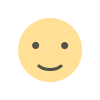
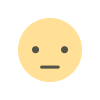

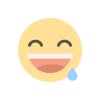
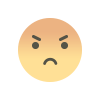
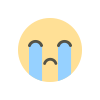
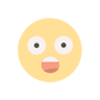









.jpg)
.jpg)